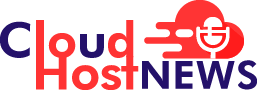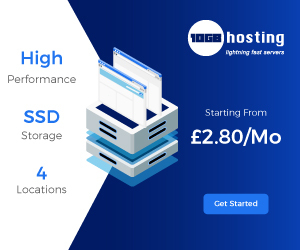With more than 1 billion monthly active users, Instagram is one of the most popular social networking platforms across the globe. This photo-sharing app is so addictive that it has now become an integral part of many people’s lives.
According to a report by Oberlo, Instagram users spend an average of 53 minutes per day on the app, scrolling through feeds, sending messages to families or friends, creating reels, etc.
Even while the users aren’t using the app, the push notifications of Instagram keep them updated about all the activities going on within the app.
Instagram notifications offer users a quick summary of the post and IGTV notifications as well as a glimpse of direct messages.
If you can’t see notifications from Instagram, take a quick look at the fixes mentioned below:
Table of Contents
Instagram notifications may be disabled, enable it
Enabling Instagram Notifications on Android:
- The first and foremost step is to go to device settings and then choose apps and notifications from the list.
- Now scroll to the bottom and search for Instagram app and then tap on it.
- Tap on the slider beside All Instagram Notifications. The slider will turn blue and white when enabled.
Enabling Instagram Notifications on iOS:
- Go to the device settings and choose notifications
- Search for Instagram app in the Notification Style section and then tap on it
- Tap on the sliders beside Allow Notifications. The slider will turn green when the notifications are enabled.
Enable Notification from the Instagram’s app settings
This step to turn on the notifications from the app is similar for both Android and iOS.
- First step is to open the Instagram app and tap on the profile icon located on both right of your screen.
- Now tap on menu button( three horizontal lines also called hamburger menu) and then tap on settings
- Choose Notifications
- You will now see notification menu where you can turn on/off for all types of notifications; notifications for posts, comments and stories section.
Clear Instagram’s Cache
You can try clearing Instagram’s cache if you are not receiving notifications. Additionally, it will also clear up some space on your phone.
Note: Clearing Instagram’s cache can log you out from the account/s and you will have to login again.
Check for Do Not Disturb (DND) mode
Another possibility of not receiving Instagram notifications is DND mode enabled. DND mode silences the notification. If enabled, turn it off from the device settings > Do Not Disturb > Disable
Keep Instagram app Updated
Often times Instagram Notifications do not work when the Instagram app is not updated.
Android users will need to go to Google Play Store to check for any updates available.
On the other hand, iOS users can go to the App Store to check for any updates available.
For more Technology News, subscribe to our newsletter and get the latest updates from the various tech industries.