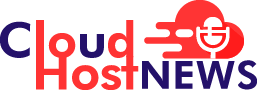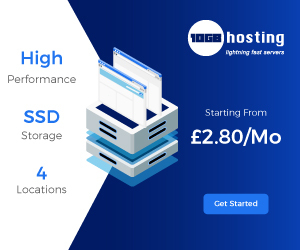Losing your important bookmarks to an accidental deletion can be quite frustrating. But, you don’t need to worry! Besides offering tons of safety and productivity features, the popular chromium-based browsers; Google Chrome and Firefox pack a feature that makes it possible to recover deleted bookmarks.
Having said that, let’s see how to recover deleted Google Chrome and Firefox bookmarks:
How to Recover Deleted Google Chrome Bookmarks
- First step is to close all of the Chrome browser windows. (Save your task before closing the windows)
- Now, open Windows File Explorer and type below mentioned location into address bar.
- C:\Users\NAME\AppData\Local\Google\Chrome\User Data\Default. (Replace “NAME” with the name of your Windows user account)
- After doing so, you will be able to see two bookmark files; Bookmarks and Bookmarks.bak. The Bookmarks.bak file contains the most recent backup of your bookmarks. Generally, the file is created when the user last opened the browser.
- Now, you need to rename the Bookmarks.bak file to Bookmarks by simply removing the .bak extension. By doing so, Chrome will load the backup file when you open the browser the next time.
- Finally, open your Chrome browser to check if the bookmarks have been restored or not.
In case these steps don’t restore your bookmark, it simply signifies that the backup file is the most recent one since you created bookmarks.
Now, for the next part, let’s see how to recover erased bookmarks in Firefox.
How to Recover Accidentally Deleted Mozilla Firefox Bookmarks
- Open your Firefox browser and click on the Menu Button. This will open Firefox’s menu panel.
- Now, click on Bookmarks bar and then scroll down to page bottom and then click on Manage Bookmarks bar.
- Navigate to the Library window and find the Import and Backup button.
- Once you find it, click that Import and Backup button and then choose Backup option.
- Now, choose the location to save your bookmark backup file (by default, the bookmark backup file is named as bookmarks-“date”.json).
To recover the saved bookmark file, you need to follow the below-mentioned steps.
- Click on the restore option in the Library window.
- Choose the backup file to retrieve your bookmarks in Firefox
- Close the Library window
Are you looking for more software news? Signup for our newsletter and get the latest updates regarding software from top tech industries.