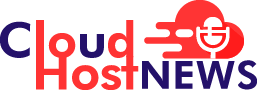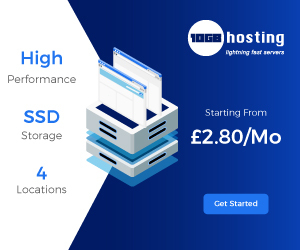Microsoft has released a fix for the Windows 10 CHKDSK system utility bug which was inadvertently introduced as part of the recent December 2020 security update.
The spelled-out form of Check disk; CHDSK is a command-line utility that can be utilized to check the Windows system’s volumes for file system and tries to fix logical system errors.
The CHKDSK bug which could risk corrupting the file system or potentially cause blue screen errors started creating troubles for Windows users and admins.
Though Microsoft didn’t state which Windows 10 version is affected by this new issue but acknowledged the bug on the dedicated pages for the KB4592438 and KB4586853 updates published for Windows 10 versions 2004 and 20H2 in December and November, respectively.
Recently, Microsoft started rolling out new Windows 10 features to insiders with the Windows Features Experience Pack as a medium to offer the latest feature enhancements to clients outside of major Windows 10 feature updates.
Table of Contents
The Windows 10 CHKDSK Bug Fix
Microsoft explained, few devices which had this update installed, reported that while running the chkdsk /f command in the cmd, their file system might get damaged and the device might not boot.
Microsoft additionally stated that the CHKDSK bug found in Windows 10 system has been resolved and now will be automatically prevented on non-managed devices. Please take a note that it can take up to 24 hours for the fix to self-propagate to non-managed devices. For a faster solution, you can restart your device to quickly apply the fix on your device. For enterprise-managed devices that have installed this update and faced this problem, it can be fixed by installing and configuring a special Group Policy. To know more about utilizing Group Policies, view the Group Policy Overview.
Steps to Mitigate Windows 10 CHDSK Bug
If you are facing this issue, please follow the below steps as recommended by Microsoft:
- The device will automatically boot into the Recovery Console after failing to start up a few times.
- Choose the Advanced options.
- Choose Command Prompt from the list of actions.
- Once Command Prompt opens, type: chkdsk /f
- Allow chkdsk to fully accomplish the scan, this could take a while. On completion, type: exit
- The device should now startup as it is expected to be. If it restarts into Recovery Console, choose Exit and then continue to Windows 10.
Subscribe to our newsletter for the latest security news right from the security and research industries.