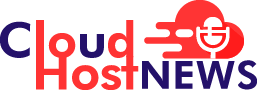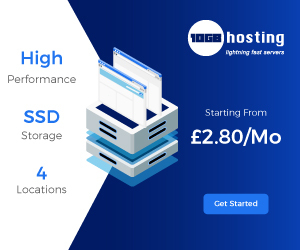Windows 11 is available for free but still, a majority of users are running Windows 10. The reason is quite simple, millions of devices (PCs and laptops) do not meet the requirement for the latest Operating system from Microsoft.
According to a report by Statista, Windows 10 account for about 80 percent of the market share as of September 2021.
Meanwhile, Windows 10 users can take a sigh of relief as Microsoft announced that it will continue to offer support for Windows 10 Operating System till 2025.
With that being said, if you are a Windows 10 user, then you may want to know how to disable quick access on Windows 10.
The quick access feature in File Explorer is a handy feature that allows you to jump to a particular folder quickly.
Though quick access offers a way to quickly access your folders, some features aren’t much useful.
Another thing is that it can hog up some space on the File Explorer thereby making it unpleasant.
For Example: if you don’t use OneDrive or some folders let’s say the Videos or Pictures folder is irrelevant for you. Then, this quick access feature can be quite frustrating for you.
However, you don’t need to worry! Windows 10 allows disabling of the quick access option within the File Explorer. Let’s see how you can disable it!
Steps to Disable Quick Access Feature from Windows 10
- First and the foremost step is to open the File Explorer and click on the view tab ( top of the File Explorer window).

- Second step is to click the Options ( right most in view tab) and then click on the Change folder and search options.
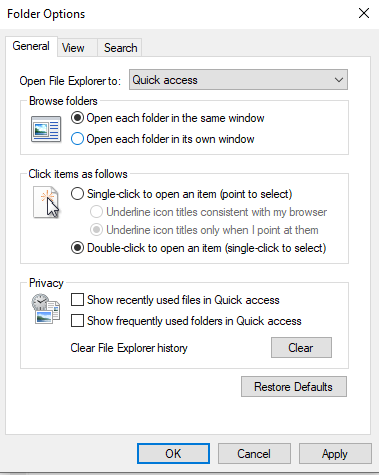
- Last but not the least, uncheck both the boxes under the privacy section and then click on Apply button and close the window for changes to be applied.
That’s all for now! We hope you liked our article on how to disable the quick access option from Windows 10 File Explorer. If you have queries or doubts regarding this, feel free to comment below.
In the meantime, if you are interested in getting regular updates on Windows and Technology, you can signup for our newsletter and get the latest Windows news.