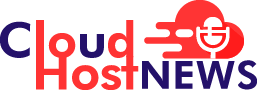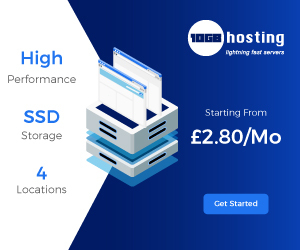Windows 10 KB5005932 Fix Released
Several Windows users have reported on Microsoft’s community about an uncommon issue where they see “PSFX_E_MATCHING_BINARY_MISSING” errors whenever they try to install the latest cumulative updates (LCU). To resolve this error, Microsoft released Windows 10 KB5005932 fix.
A few of the Windows 10 21H1, 20H2, and 2004 users reported to Microsoft that they were not able to install the LCU which usually gets released as a preview or Patch Tuesday on May 25, 2021 (KB5003214) and June 21, 2021 (KB5003690) cumulative updates.
The users are shown a “PSFX_E_MATCHING_BINARY_MISSING” error message and eventually, the cumulative update fails to install. The user not being able to install the latest cumulative update is quite frustrating as the users won’t be able to get the latest security updates and bug fixes.
Microsoft in their support bulletin addressing this issue said that it occurs on devices that have been scavenged automatically to remove outdated resource records. When a system is scavenged, the recently installed latest cumulative update (LCU) is marked as permanent and the older components are removed from the system. After scavenging is complete and a device is in this state, you cannot uninstall KB5003214 or KB5003690, and you cannot install future LCUs.
Microsoft suggests Windows users perform a manual in-place upgrade to automatically install the LCU that fixes this issue
Yesterday, Microsoft released Windows 10 KB5005932 Fix, a Windows Setup Update. So, users now need to just configure a registry setting to manually perform an in-place upgrade.
Microsoft in their KB5005932 support bulletin explained that they have released a compatibility fix allowing users to install LCU.
After installing the update, the Windows users need to begin the in-place upgrade process by creating a special Registry key. Follow the instructions and create a special Registry key:
- Run command prompt as an admin (Type cmd in search bar >> run as admin)
- Copy and paste the below command in your cmd window
Reg.exe Add HKLM\SOFTWARE\Microsoft\Windows\CurrentVersion /v AllowInplaceUpgrade /t REG_DWORD /f /d 1- Close the command prompt window by typing exit
Once you have created the registry key, it will take about 48 hours for an in-place upgrade to be initiated.
Featured Image: wccftech.com
Recently, Microsoft Released Windows 11 ISO for WindowsInsiders.
Looking for more Windows news? Signup for our newsletter for the latest update. Additionally, you can also find the latest Web Hosting News here!