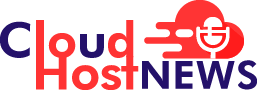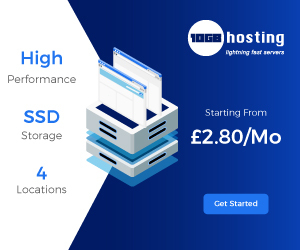No one likes a Blue Screen of Death error on their system however, you might have encountered it at some point in time.
A BSOD or Stop Error can be pretty frustrating because it is harder to resolve and can occur unexpectedly.
Table of Contents
What is a Blue Screen of Death?
BSOD error pops up while the operating system encounters issues with its execution thereby leading to system crashes. The error may include a stop code such as “MEMORY_MANAGEMENT” that provides some information about the issue then the system usually restarts.
If you experience the blue screen once in a while then there is nothing to worry about. On the contrary, if you are encountering the error frequently, it implies that there may be a critical issue with your hardware or software.
Having said that, let us discuss a few ways to fix BSOD errors in Windows 10 and Windows 11.
Things You Should Do to Fix Blue Screen
Before going for advanced methods to resolve this error, you should try basic fixes as it will help in identifying the root cause.
Disable the Automatic Restart Option
In Windows 10, the system automatically restarts whenever a BSOD error occurs. As a result, you don’t get the time to jot down the details of the error which can be handy in resolving the error. In such a case, you need to turn off the setting that forcefully restarts the system during its failure.
Here’s how you can disable the automatic restart option:
- Right-click This PC icon on the Desktop.
- Navigate to Properties.
- Click on Advanced System Settings.
- Click the Settings button (below Startup and Recovery).
- Now, uncheck the Automatically Restart option under System failure.
- Click the Ok button to save the changes.
Scan for any Viruses
One of the possible reasons for the blue screen of death error to pop up is corrupted data. Malware may corrupt your data. Hence, we recommend that you install an antivirus to scan your system against any malware. Inbuilt Windows Defender is also good to scan the system and fix the blue screen error.
Update Windows to Latest Version
Make sure that you have the latest version of the Windows system installed as it incorporates the latest security patches and bug fixes. Updating your system can help prevent such errors in the first place.
Update Hardware Drivers to Latest Version
Oftentimes, hardware drivers are the reason for stop errors to occur on your system. Hence, we recommend you update your hardware drivers to the latest version.
System overheating can lead to a BSOD error. Hence, you must regularly clean your laptop or Desktop.
With that being said, let’s discuss some of the ways to fix the blue screen of death in Windows 10.
Some Workarounds for Blue Screen of Death in Windows 10
As we said before, some BSOD errors occur due to faulty hardware components or malconfigured software drivers. In such a case, basic fixes won’t be helpful, you need to try the advanced fixes for the blue screen of death error.
Boot Your System to Safe Mode
Over the years, Windows users have been using the Safe Mode to find out the root cause of issues within their system. You can use the Safe Mode to fix the blue screen of death errors.
How to Enter into Safe Mode in Windows?
In older versions of the Windows such as Windows XP and Windows 7, you can enter into safe mode by following two methods:
- Use the msconfig utility to enter into the safe mode
- Press the F8 button on your keyboard during the booting process
Meanwhile, Windows 10 has added a better way to access the Safe Mode. Here’s how you can do it:
- Navigate to Settings > Update & Recovery > Recovery.
- Under the Advanced Startup, choose Restart now option.
- Choose Troubleshoot.
- Click Startup Settings on the next screen and lastly click the Restart option to boot into the Safe Mode.
Make Use of the System Restore option in Windows 10
The System Restore option in Windows helps you undo any errors. And, the blue screen of death is no exception. A system restore can help fix possible faulty driver issues with the rollback to a healthy version of Windows.
To perform a rollback, do the following steps:
- Head over to Control Panel > Recovery for Windows 10 System Restore settings.
- If you have a recovery point available, click on it and follow the instructions.
To create a restore point, do the following steps:
- Click Configure System Restore > Create
Uninstall Faulty Windows Update
The last method in our list of fixes for the blue screen of death error is uninstalling any faulty Windows update.
Windows update installation is one of the major reasons for the BSOD error. The quickest and simplest workaround to fix the error is to uninstall the faulty update.
To remove a Windows Update, you need to do the following:
- Navigate to Settings > Update & Recovery > Windows Update > Update history > Unistall updates.
- Now select the update that you want to uninstall.
Conclusion
We hope our article helped you fix the blue screen of death error in Windows 10.
Looking for more Windows news? Signup for our newsletter for the latest update. Additionally, you can also find the latest Web Hosting News here!